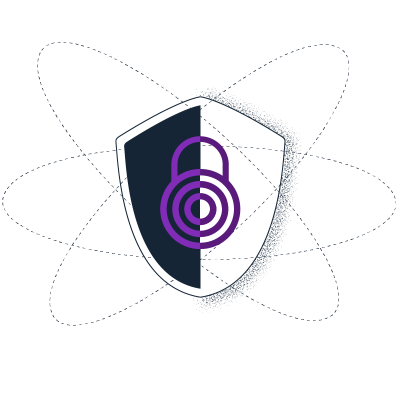Tips for Bypassing Blocking of Onion Launchpad
Unable to access service-url.website? This page details how you can circumvent the censorship.

Tor를 사용해서 검열을 우회하세요
Tor provides a way to browse the Internet anonymously, helping people avoid both censorship and surveillance. Tor Browser is just like any other browser you use - Chrome, Firefox, Safari, Yandex - except instead of exposing all your browsing behaviour to your Internet service provider and everyone else snooping on your traffic, it hides your traffic by encrypting it and letting it bounce through three random volunteer-run nodes (these nodes are also called "relays"). This process obfuscates who you are, where you are, and where you're going (i.e. which website you're visiting).
Tor is used by human rights defenders, activists, and people from all around the world who need to escape censorship and surveillance. To learn more about Tor and how it works, visit the Tor Browser Manual.
Step 1: Download Tor Browser
The safest and simplest way to download Tor Browser is from the official Tor Project website. For your operating system, you can download Tor Browser from the link below:
Facing trouble downloading Tor Browser?
There may be times when you cannot access the Tor Project website: for example, it could be blocked on your network. 이 경우 아래에 나열된 다른 다운로드 방법 중 하나를 사용할 수 있습니다.
Mirrors
You can try downloading Tor Browser from one of the official mirrors, either through:
GetTor
If even the mirror sites are blocked, you can request to receive Tor Browser from GetTor. GetTor is a service that automatically responds to messages with links to the latest version of Tor Browser, hosted at a variety of locations, such as Dropbox, Google Drive and GitHub:
Step 1: Send an email to gettor@torproject.org, and in the body of the message simply write “windows”, “osx”, or “linux”, (without quotation marks) depending on your operating system. You can also add a language code to get Tor Browser on a language different than English. For example, to get links for downloading Tor Browser in Chinese (China) for Windows, send an email to gettor@torproject.org with the words "windows zh_CN" in it.
Step 2: GetTor will respond with an email containing links from which you can download the Tor Browser package, the cryptographic signature (needed for verifying the download), the fingerprint of the key used to make the signature, and the package’s checksum. You may be offered a choice of “32-bit” or “64-bit” software: this depends on the model of the computer you are using.
You can also access documentation and other resources using the following mirrors:
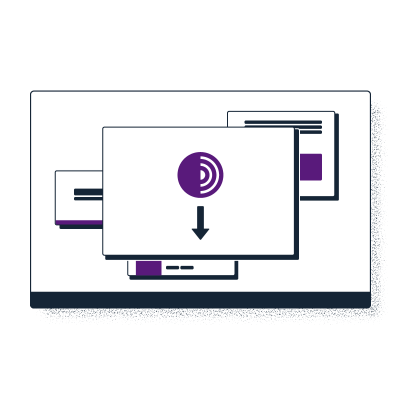
Step 2: Connect to Tor
Tor 브라우저를 처음 실행 시, Connect to Tor 창을 접하게 됩니다. 여기서 Tor 네트워크에 바로 연결할지, 혹은 귀하의 연결환경에 맞게 Tor 브라우저를 구성할지 결정할 수 있습니다. 항상 자동으로 Tor 네트워크에 연결할 것인지 묻는 체크박스를 확인하실 수 있습니다. 원하신다면 체크하세요.
프로그램을 실행한 후 바로 Tor 브라우저를 사용하여 웹 검색을 시작하고 처음 사용하는 경우 "연결" 버튼을 클릭할 수 있습니다.
Facing trouble connecting to Tor?
Tor 네트워크에 대한 다이렉트 액세스가 인터넷 서비스 공급자 또는 정부에 의해 차단되는 경우도 있습니다. Tor Browser includes some circumvention tools for getting around these blocks. In such scenarios, simply configuring your browser to connect through a bridge should suffice. Bridges are simply relays that are private and harder to block.
Instructions on how to activate bridges for desktop:
You can use a bridge in Tor Browser for desktop by going to: Settings > Connection > Bridges > Select a Built-In Bridge. As of 22 December 2021, bridges bundled directly into Tor Browser are blocked in Russia.
Readers therefore need to request a bridge via one of the following ways:
- Requesting a bridge from within Tor Browser on desktop: Settings > Connection > Bridges > Request a bridge from torproject.org > Solve the CAPTCHA
- Sending "/bridges" to the dedicated Telegram channel @GetBridgesBot and then adding the bridge address received manually via copy and paste in Tor Browser: Settings > Connection > Bridges > Enter a bridge address you already know
- Visit https://bridges.torproject.org/ and follow the instructions
- Requesting a bridge via email: bridges@torproject.org from a Gmail or Riseup email address; and then adding the bridge address received manually via copy and paste in Tor Browser: Settings > Connection > Bridges > Enter a bridge address you already know
- Connecting through Snowflake from within Tor Browser: Settings > Connection > Bridges > Select a built-in bridge > Snowflake
Instructions on how to activate bridges for Android:
Readers can use a bridge on Android by going to: Settings icon > Config Bridge > Use a bridge.
In the case that bridges bundled directly into Tor Browser are blocked, readers need to request a bridge via one of the following ways:
- Sending "/bridges" to the dedicated Telegram channel @GetBridgesBot and then adding the bridges lines received manually via copy and paste in Tor Browser: Config Bridge > Provide a bridge I know
- Visit https://bridges.torproject.org/ and follow the instructions
- Requesting a bridge via email: bridges@torproject.org from a Gmail or Riseup email address; and then adding the bridges lines received manually via copy and paste in Tor Browser: Config Bridge > Provide a bridge I know
- Connecting through Snowflake from within Tor Browser: Config Bridge > Snowflake
Instructions on how to activate bridges for iOS:
Readers can use a bridge on iOS by going to: Onion icon when viewing a website > Bridge Configuration.
In the case that bridges bundled directly into Tor Browser are blocked, you can request a bridge via one of the following ways:
- Sending "/bridges" to the dedicated Telegram channel @GetBridgesBot and then adding the bridges lines received manually via copy and paste in Tor Browser: Bridge Configuration > Custom Bridges
- Visit https://bridges.torproject.org/ and follow the instructions
- Requesting a bridge via email: bridges@torproject.org from a Gmail or Riseup email address; and then adding the bridges lines received manually via copy and paste in Tor Browser: Bridge Configuration > Custom Bridges
- Connecting through Snowflake from within Tor Browser: Bridge Configuration > Snowflake
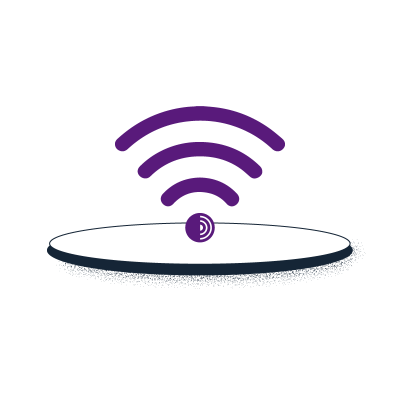
Step 3: Access the Onion Service
Onion 서비스(기존엔 "숨겨진 서비스"로 불렸습니다)는 Tor 네트워크로만 접속 가능한 (웹사이트 같은) 서비스입니다. Just like any other website, you will need to know the address of an onion service in order to connect to it. An onion address is a string of 56 mostly random letters and numbers, followed by ".onion". To learn more about Onion Services, visit the Tor Browser Manual.
To access Onion Launchpad's onion service, simply copy and paste the following URL onto Tor Browser: